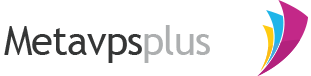Frequently Asked Questions
Here are the answers to the questions you most frequently ask us. This page will soon be replaced with our new fully featured FAQ system.
How do I lodge an eTicket through VIPControl?
The guide below will assist you with submitting an eTicket to our technical support, billing or customer care team.
1. Login to VIPControl using the email address and password you created when you signed up. If you've forgotten the password, you can use the 'Forgotten your password?' link to reset your password.
2. Click upon the 'New eTicket' on the right hand side underneath of 'eTicket Contact Centre'.
3. That's it! Now just remember to select the correct service and department, complete the subject field and write a detailed explanation so that we may assist you. You should expect a reply within the hour on most occasions.
Note: Please allow a few minutes for your new eTicket to show up under the 'View eTickets' section.
What name servers do I use on my domain to point them to my hosting account?
In order to point your domain to your hosting service held with us, you will need to update your name server on your domain. For information on what your name servers are please refer to your service activation email. You can resend this through VIPControl by clicking Hosting Services > Manage, click on your service and select Resend Activation Email.
Generally your nameservers will be:
- ns1.metavpsplus.com - ns2.metavpsplus.com - ns3.metavpsplus.com
How do I access cPanel?
You can access cPanel from the following locations: http://www.yourdomainhere.com/cpanel/
However, if you're having trouble accessing it due to a strong firewall blocking the connection on your end, you can access it via http://cpanel.yourdomainhere.com
For secure cPanel access, you may use https://www.yourdomainhere.com:2083
For access to cPanel when your domain has not propagated across, please refer to your service activation email. You can have this re-issued from VIPControl by clicking Hosting Services > Manage, click on your service and select Resend Activation Email.
How do I setup my email?
Configuration of email accounts involves setting up the email address both on our server through your cPanel, and your computer (if you wish to use a mail application). If you wish to use webmail to access your email, you can find instructions on access webmail in this FAQ.
- Create the email account on the server by logging into cPanel, and clicking on the 'Email Accounts' icon and complete the form. At this stage, you'll pick the email address you wish to use.
- Setup the email account through your email client using the following details:
Username: your full email address (i.e. johnsmith@domain.com)
Password: the password you set when creating the email account in the first step
Incoming Mailserver: mail.domain.com (note: replace domain.com with your domain)
Outgoing Mailserver: ISP outgoing mail server (port 25) OR mail.domain.com (port 587)
If you're using our outgoing mail server (mail.domain.com), please ensure "Outgoing Mailserver requires authentication" is enabled. During configuration in your email client, you will have the option of setting the mailserver type. You can use either POP or IMAP depending on your needs.
Using enabled email:
If you wish to use for your email connections please refer to the connection settings in cPanel > Email Accounts > Dropdown options 'More' to the email address > Configure Email Client. This will provide you with the SSL connection information.
Note: You will have to accept our self signed certificate in your email application upon first connection.
Using webmail to access your email:
You can access your emails from anywhere in the world via your web browser, simply browse to http://webmail.yourdomainhere.com or http://yourdomainhere.com/webmail to access your webmail. You can sign in with the full email address (including the @yourdomainname.com), and your email password.
I can't send emails, I receive an outgoing SMTP error?
Where you're using our mailserver for outbound emails (i.e. you're using mail.yourdomainname.com) and you're encountering an outgoing SMTP error outlining that you cannot connect to the server, it's generally the result of your ISP enforcing a block on standard internet ports. By default your mail application will attempt to send outbound mail via port 25, please try setting your outbound mail port to 587 as this will generally resolve your issue.
If you are still experiencing issues after making this change please let our Technical Support team know via eTicket.
For users who are using an outgoing mail server other than ours (such as your ISP's), please check with your provider as they'll have more of an understanding of the issue as it's outside of our control.
How do I setup my website before I point it to your servers?
Many users opt to test their websites before modifying the name servers on their domain to point to our servers. This allows you to develop the website, whilst the old one runs elsewhere. There are two options for such testing, one designed for novice users, and another designed for advanced users. Both are detailed below.
Using the VIPControl temporary URL viewer:
This is the easiest method for testing your website. It does not however, support .htaccess functions. If you wish to use .htaccess functions, please refer to the other methods detailed below.
1. Login to VIPControl
2. Navigate to Hosting Services and select Manage
3. Click on your service and select 'Temporary URL'
Enable the feature, and browse to the URL provided. If this does not work, please try disabling and re-enabling the temporary URL viewer.
Modifying your computers hosts file:
This method involves making a small adjustment to your computers Hosts file. This allows you to customise where your domain points without relying on DNS. Depending on your operating system, the location of your hosts file may vary:
Windows: The host file is usually found in C:\Windows\system32\drivers\etc\hosts
Linux and MacOS X: You can find the hosts file under /etc/hosts
As the file is a simple text file, you can edit it using your favourite text editor (such as Notepad or Wordpad). If you're using Windows Vista or Windows 7, you may need to run the program as an Administrator. Add an entry into your hosts file as follows:
112.140.176.10 www.yourdomainname.com yourdomainname.com subdomain1.yourdomainname.com
Remember to replace the IP address with the servers IP address. The subdomain entries simply refer to any subdomains that you may be required to use (such as store.yourdomainname.com).
Transferring my account from another provider with minimal downtime
If your current host uses a cPanel platform we're able to complete a cPanel migration. However, if they're using another system (such as Plesk), then unfortunately it will need to be completed manually by yourself. The following steps are a rough guideline of what you'll need to do to shift your website over, however, it doesn't take into account any custom DNS configs, etc.
If you're in doubt and require further clarification, please do not hesitate to contact our customer care team.
1. Sign up for the hosting package.
2. Once your payment has been accepted, your hosting service will be provisioned. A service activation email will also be dispatched which will contain your cPanel, FTP and other important login information.
3. Download a copy of all files from your old host, generally using FTP. If you have any databases you will also need to download a copy of those - they're generally exported using phpMyAdmin, however, you can clarify with your old host.
4. Upload your website files (which you downloaded in Step 3) via FTP - you can make the FTP connection using the IP address as listed in your service activation email. Be sure to upload the files into the /public_html directory. For information on connecting via FTP, please see the 'How do I upload files for my website' FAQ entry.
5. Login to cPanel (via the temporary IP login address) and configure all your required email accounts and email addresses as required.
6. If you have any databases to restore please re-create the databases using cPanel > MySQL Database Wizard. Once your databases are setup you can now import your database backups via cPanel > phpMyAdmin > Select your database in the left menu > Click Import and follow the steps. If you have changed your database or database user name you may need to update these in your scripts configuration file (i.e. wordpress has those details in wp-config.php, joomla has them in configuration.php) - in particular you will need to adjust your database hostname (dbhost) which will likely be currently set to 'localhost'.
7. You have now stored a copy of your website on our servers and configured your email accounts on our servers, however, your domain is still pointing to your old provider. You can test your website to ensure it looks correct by enabling a temporary URL via VIPControl as per the instructions listed above in this FAQ.
8. Update your name servers on your domain to point to our name servers - the name servers you're required to use are also provided in your service activation email. For more information on what name servers you're required to use and how to update them, please see the 'What name servers do I use on my domain to point them to my hosting account' FAQ entry.
Congratulations! You're done! Please note it can take up to 48 hours for your DNS changes (name server changes) to complete, but you will generally see it happen in much quicker time.
If you are familiar with how DNS operates, to shorten the propagation of DNS from the nameserver change you can contact your existing webhost 24 hours before your planned move and request they update the TTL's on your DNS records to a shorter timespan such as 600 seconds. You may even have this functionality available to you through their old control panel.
How do I renew my domain name?
You can renew your domain name with a few simple clicks:
1. Login to VIPControl online at https://metavpsplus.com/home/login.htm 2. Click on Domain Management and select Manage. 3. Click on the domain that you wish to renew. 4. Click on the 'Renew' button that is located in the actions bar, and follow the options to renew your domain name.
How long does a domain transfer take?
When transferring a domain from another provider/registrar there is generally a wait time until it completes. Throughout a transfer your domain/website will remain online, however, during the process you won't be able to make any adjustments to your nameservers or whois contacts. When a domain transfer is initiated (i.e. you place the order), the contacts on the domain will receive a transfer authorisation email.
gTLD domain transfers (this includes .com, .net, .org, etc) typically take 7 days from the time the authorisation email sent to the registrant contact is clicked.
If you need any further clarification on the process please contact our Technical Support team.
What is the IP address of my service?
You can find the server's IP address that you're hosted on from a variety of locations;
- Within your cPanel in the left hand menu
- Within VIPControl by going to Hosting Services > Manage, click on your service and select the "Service Details" option.
Please note if your service uses a Dedicated IP address, you can only see that IP within cPanel.
What are Addon and Parked Domains?
With many of our hosting packages, Addon and Parked domains are often one of the available features. Addon and Parked domains allow you to use additional domains (which you own/have registered) with your hosting account for the purposes of redirection, mirroring and hosting other websites.
Addon and Parked domains are quite simple to setup and are done so via their respective icons within your cPanel. The differences between the two are:
Parked Domains: When a domain is setup as a Parked Domain it mirrors the content of the primary domain in the hosting account. This is useful when you own for example, both the .com and .net of your business name.
Addon Domains: These allow you to host additional separate websites from your one hosting account. The files for the additional domains will be hosted within the one account, but to normal web viewers they will appear as completely separate websites.
In both instances you can setup emails and redirects as you please. Please also remember that Addon and Parked Domains need to be pointed to our hosting servers in order to function. For the name server information, please refer to your service activation email.
How do I upload files for my website?
To upload files to your website, that is put your files up for you websites, you'll need to connect to the server. This connection can be made using FTP. a popular (and free) FTP program is FileZilla Client. The connection to our server using FTP will allow you to see the files/folders on our server as you would if they were on your computer. Using your FTP application you will be able to drag and drop your websites files into the /public_html/ folder.
If you have forgotten your FTP login details (these being the same as your cPanel credentials), you can have them reset via VIPControl > Click on Hosting Services and select Manage > Click on your hosting service and select "Reset cPanel Password".
It is also possible to upload files for your website via cPanel using it's inbuilt File Manager, however, if you're uploading large numbers of files the use of an FTP application will make for a smoother process.
How do I access my account using SSH?
Before you're able to connect to the server via jailshell access, you'll need to enable SSH access. To enable your SSH access please login through VIPControl > Click on Hosting Services and select Manage > Click on your hosting service and select "Enable SSH".
Once enabled, you will be able to connect to the server using your domain (provided it's pointed to our server) or using the servers IP on port 2683 and your cPanel credentials. For these details please see your account activation email.
How do I fix my memory fatal error?
Sometimes when using various PHP Content Management Systems; such as Wordpress, you may encounter errors stating that you have exceeded the PHP memory limit.
The error can look very similar to this:
"Fatal error: Allowed memory size of 33554432 bytes exhausted (tried to allocate 71 bytes) in /home/user/public_html/index.php on line 744"
The above error is very simply to overcome. To correct the problem;
1. Login to VIPControl
2. Click on Hosting Services and select Manage.
3. Click on your service and select 'PHP.INI Builder'.
4. Select 'Custom' from the drop down box and click on submit.
5. Change the 'php_memorylimit' to 128M and submit the PHP.INI file.
That should resolve any PHP memory limit errors you are facing. If you continue to have issues, please do not hesitate to consult our support team through the use of an eTicket inside of VIPControl.
Why is my website displaying a '500 internal server error'?
If your website is displaying a '500 Internal Server Error' this usually means that your permissions on your files have not been set correctly.
To fix this problem, please login to VIPControl > Click on Hosting Services and select Manage > Click on your hosting service and select "Permissions Fixer". This tool will reset the file CHMOD permissions on your account to 644 and folders 755, this generally resolves internal server errors.
In some circumstances the error may also be triggered by incorrect configuration of your .htaccess file, this can include broken mod re-write configurations or php calls. If the above permissions fixer fails, try temporarily removing the .htaccess file to rectify.
If you continue to experience problems, we kindly ask that you submit an eTicket through VIPControl to our technical support department who will be able to assist you further.